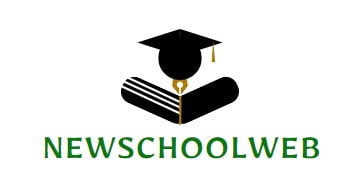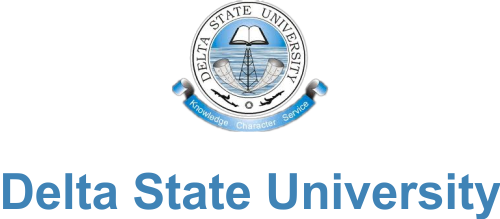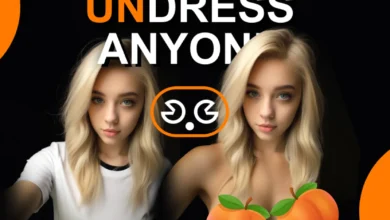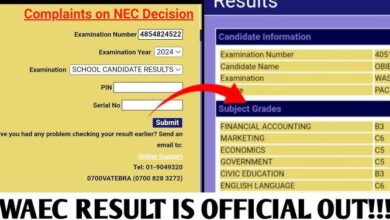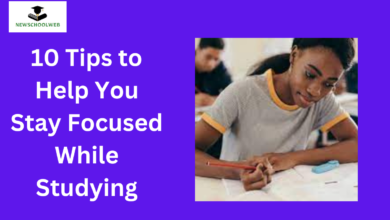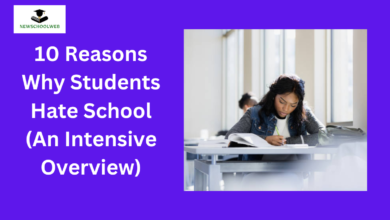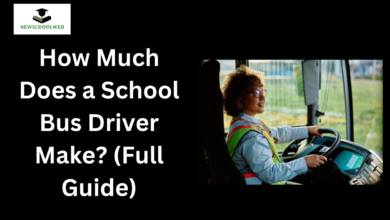How to upload your WAEC and NECO awaiting results on jamb portal. Updated!
In this article, I will guide you through a step-by-step process you can use to upload your WAEC and NECO awaiting results on the JAMB portal, follow this steps and ensure that you avoid common mistakes and stay on track for your admission, How to upload your jamb results on jamb portal.
Steps to Upload Your Result on the JAMB Portal
Here’s a clear, step-by-step guide to help you upload your result to the JAMB portal:
Step 1: Visit an Accredited JAMB CBT Centre
Unfortunately, you cannot upload your result directly from your home or mobile device. You need to visit an accredited JAMB Computer-Based Testing (CBT) centre. These centres are responsible for uploading your O’Level or A’Level results securely onto the JAMB portal.
To find the nearest accredited centre, visit the official JAMB website and check the list of CBT centres.
Step 2: Provide Your JAMB Registration Number
Once you arrive at the CBT centre, provide your JAMB registration number. This number links your profile with the JAMB system and ensures that the result you upload is matched to your record.
Step 3: Submit Your O’Level or A’Level Results
Hand over a clear copy of your O’Level or A’Level results to the CBT centre official. You can submit results from WAEC, NECO, NABTEB, or any equivalent examination body. Ensure the details are accurate and match what you have on record to avoid issues later.
The CBT official will scan and upload the result on your behalf.
Step 4: Collect Your Acknowledgment Slip
Once the upload is complete, ask for an acknowledgment slip as proof that your result has been successfully uploaded. Keep this slip in a safe place because you might need it during the admission process.
Step 5: Verify Your Result on the JAMB Portal
How To Verify Your Result on the JAMB Portal
To double-check that your result was uploaded correctly, log into your JAMB profile. Here’s how:
-
Enter your email and password to log into Jamb Portal.
Visit the JAMB e-Facility portal at https://efacility.jamb.gov.ng/
Open https://efacility.jamb.gov.ng/ on your phone or on a laptop and login into your Jamb portal with your email address and Password.
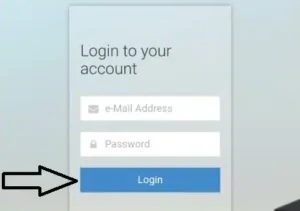
-
Select your examination year.
After your dashboard has finished loading, click on the drop-down menu to select the year you wrote the JAMB exam. Check the image below for guide.
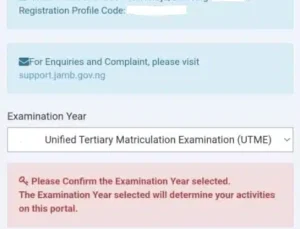
-
Navigate to the “Check Admission Status” section.
Scroll down to the bottom left side of the page and Click on Check Admission status.
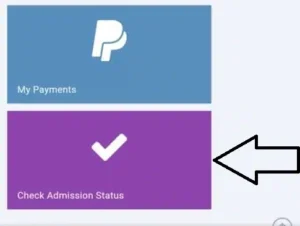
-
Click on “Access My CAPS”
After the page is done loading, Click on “Access My CAPS” Button as shown below.
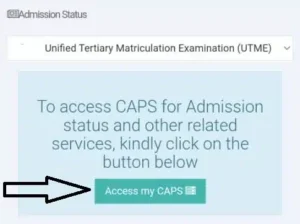
-
Click the “My O’Level” section, verify that your result has been uploaded successfully.
Scroll down to the “My O’Level” and click it.
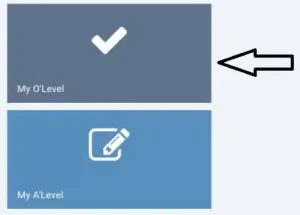
After it loads your waec result page, scroll through to confirm that everything on the page is very correct.
That’s all, let me if you encounter any challenge with any of the process above in our comment section. Good luck with your Admission process.
Thanks for reading How to upload your jamb results on jamb portal